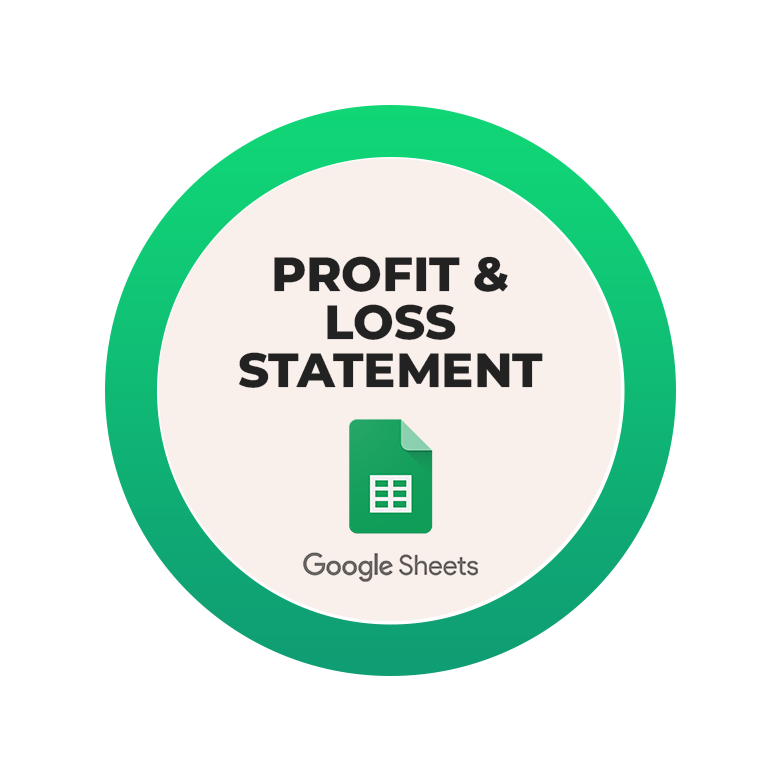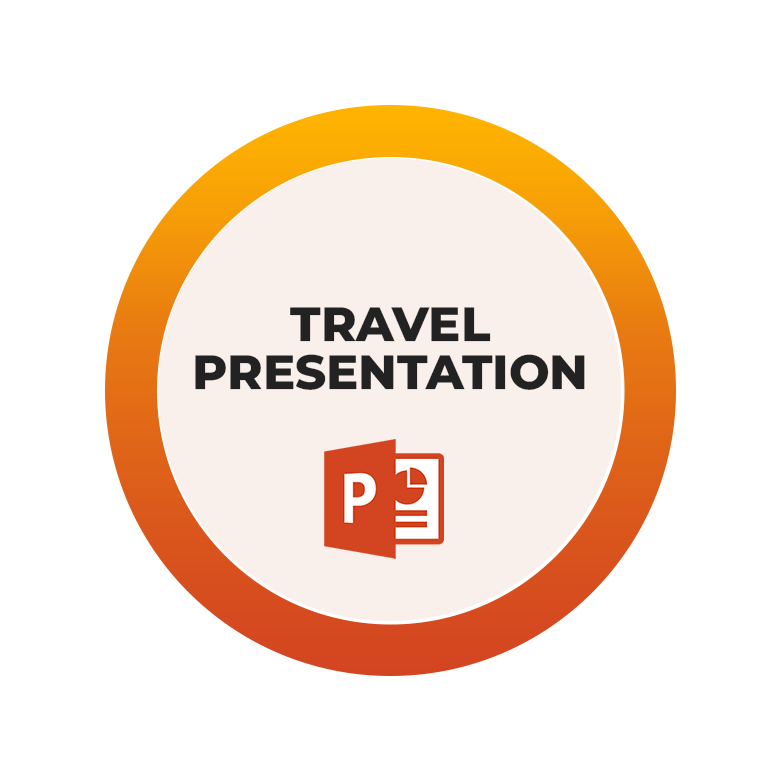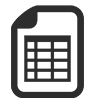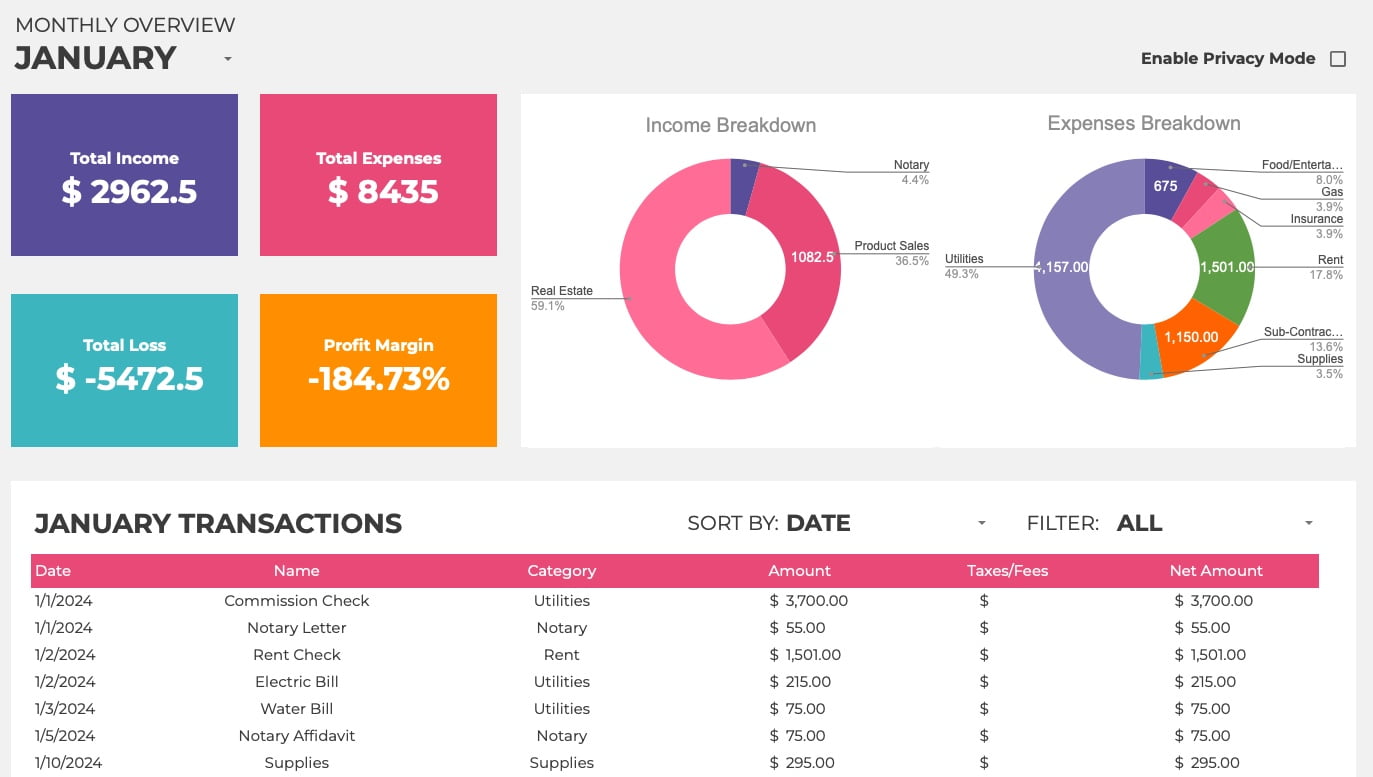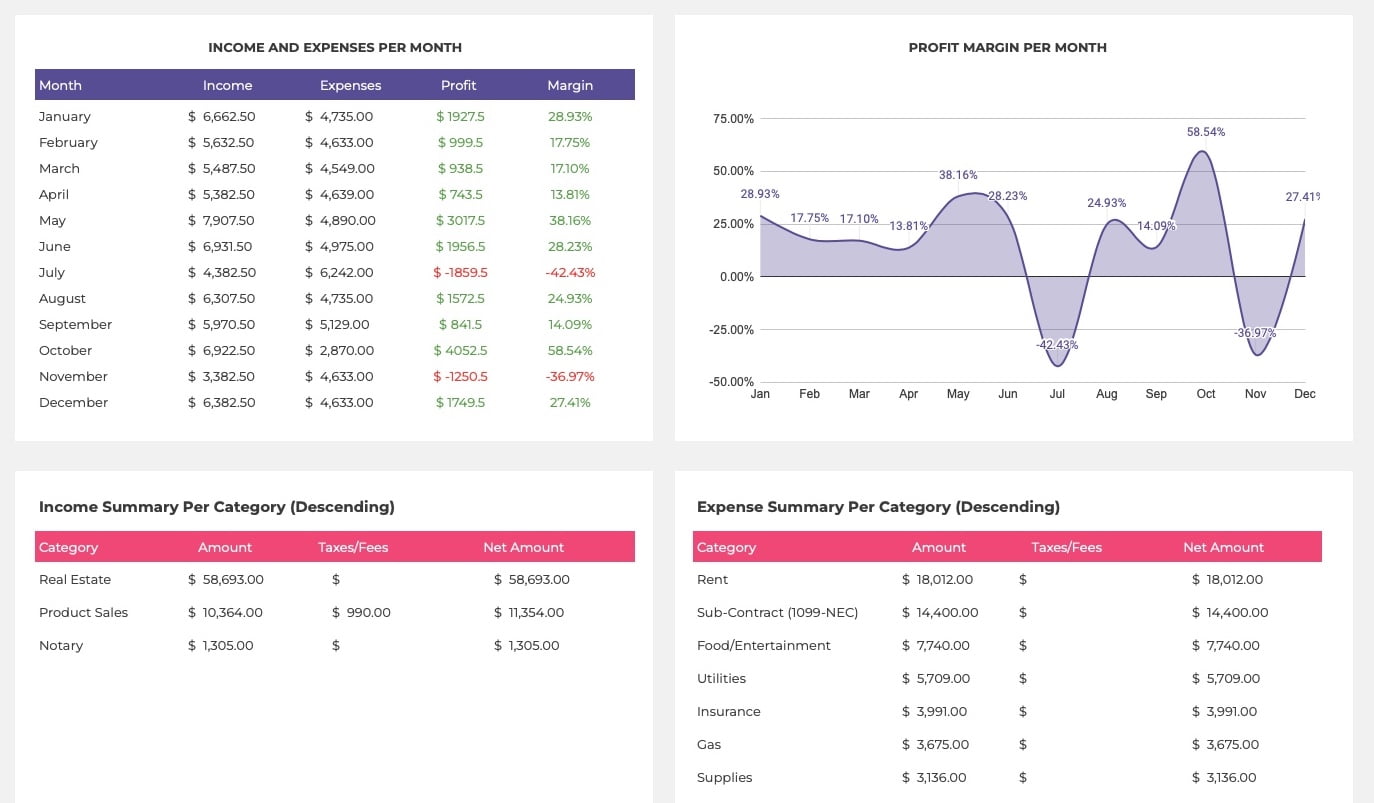ULTIMATE BOOKKEEPING (P&L)
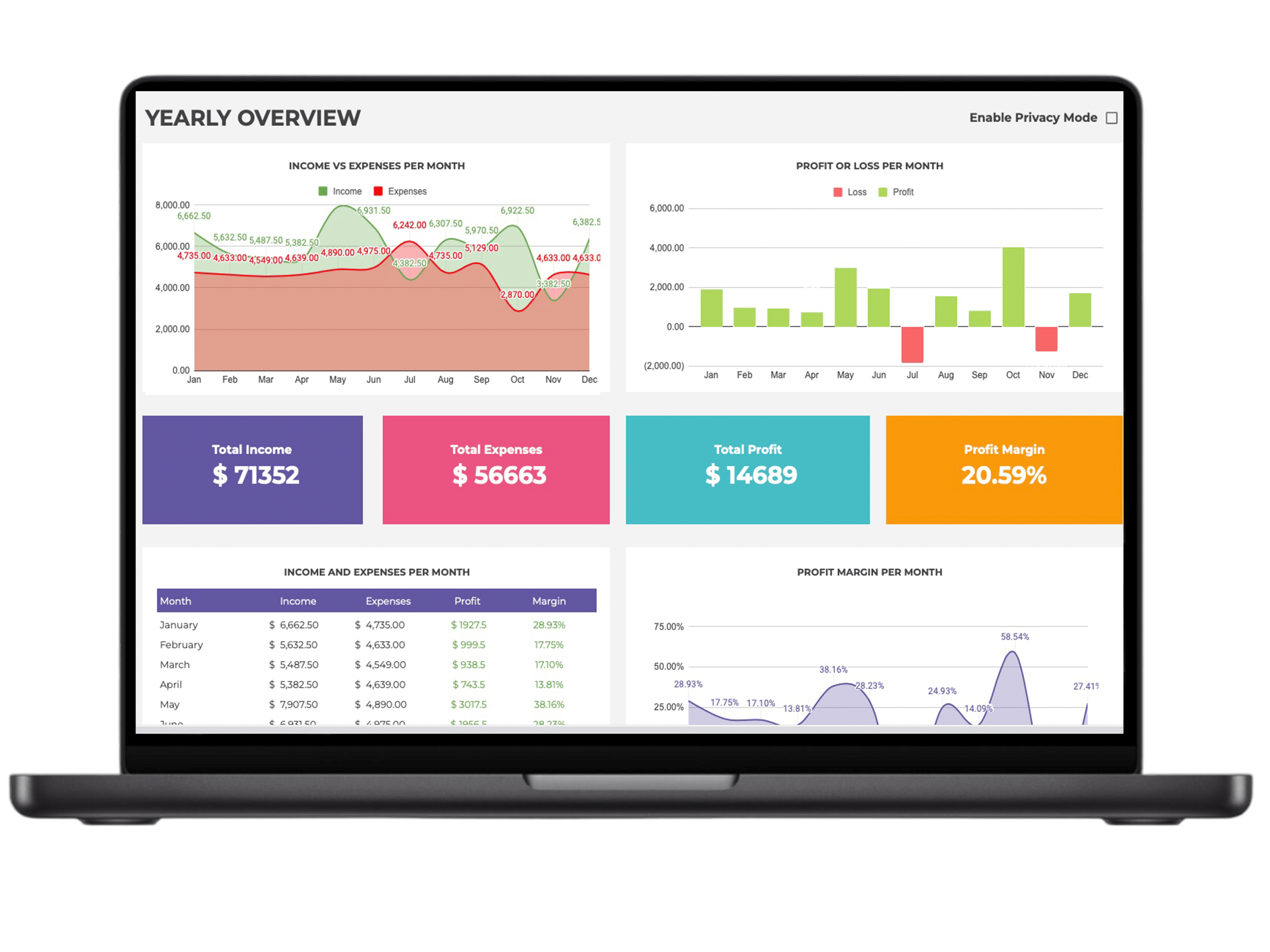
Key Features
How to access the spreadsheet
Click the "Access Spreadsheet" button on the PDF file you received, then click "Make Copy". Make sure you are logged in to your google account as this is required in order to save the copy into your google drive.
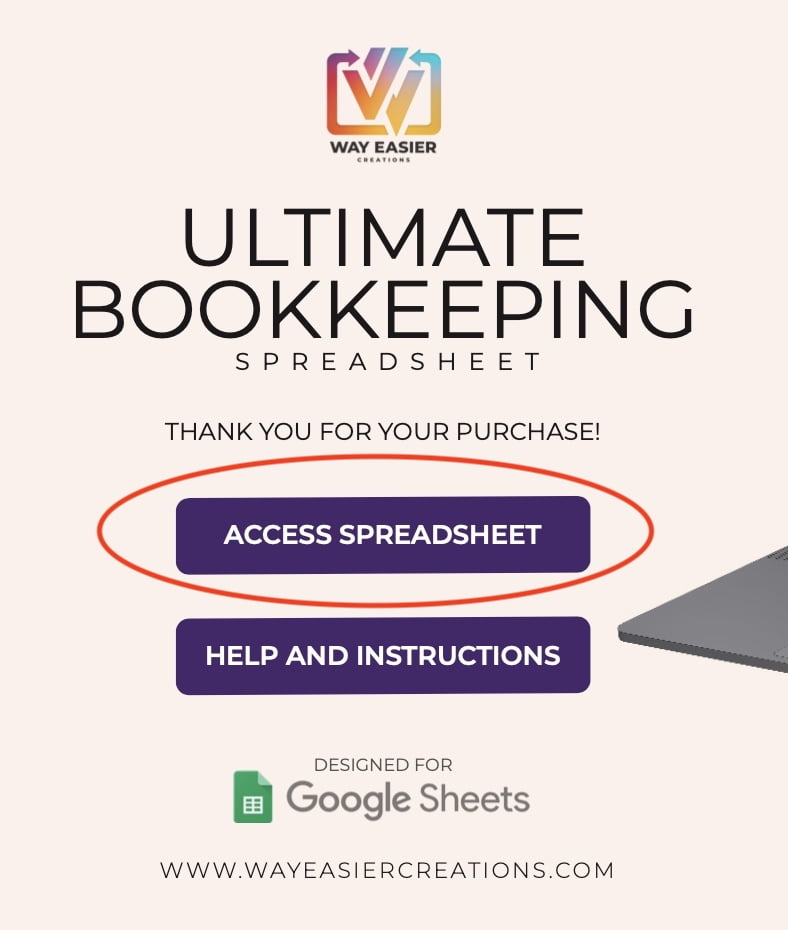
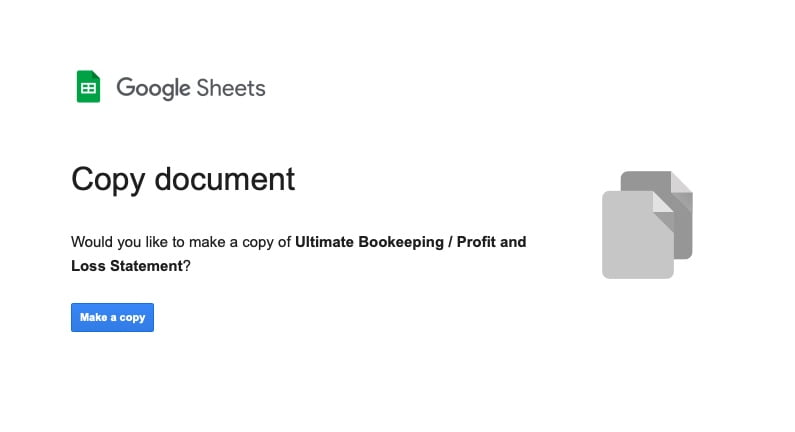
Setup TAB
Enter your company name
Enter accounting Year
Expense Categories
Income Category
Transactions TAB
This tabs is where you will enter all your transactions, both income and expenses. The sheet only requires a few basic details about each transaction such date, name, income or expense selection, category and amount. Once you have entered the information, the worksheet will automatically organize it for you into the P&L report. You can enter the information in any order.
Enter a Transaction: Video
Advanced Data Validation:
The worksheet is designed to help you as you enter the transactions. You will see message pop up both on top and on the right side next to each row where the error is.
The top message will also indicate which row has an error and a description of what the error is so you can easily correct the problem.
Overview TABS
Monthly Overview
The Monthly Overview is automatically generated. Here you will see all the information you entered in the transactions tab, organized into the different categories, sorted and totaled for convenience.
Sections
Total Income
Total Expenses
Total Loss/Profit
Profit/Loss Margin
Income Breakdown
Expense Breakdown
Transaction List for Selected Month

PRIVACY MODE:
To Enable, just check the box at the top of the tab and the information will be hidden with a few asterisks. To display all data again just uncheck the box.
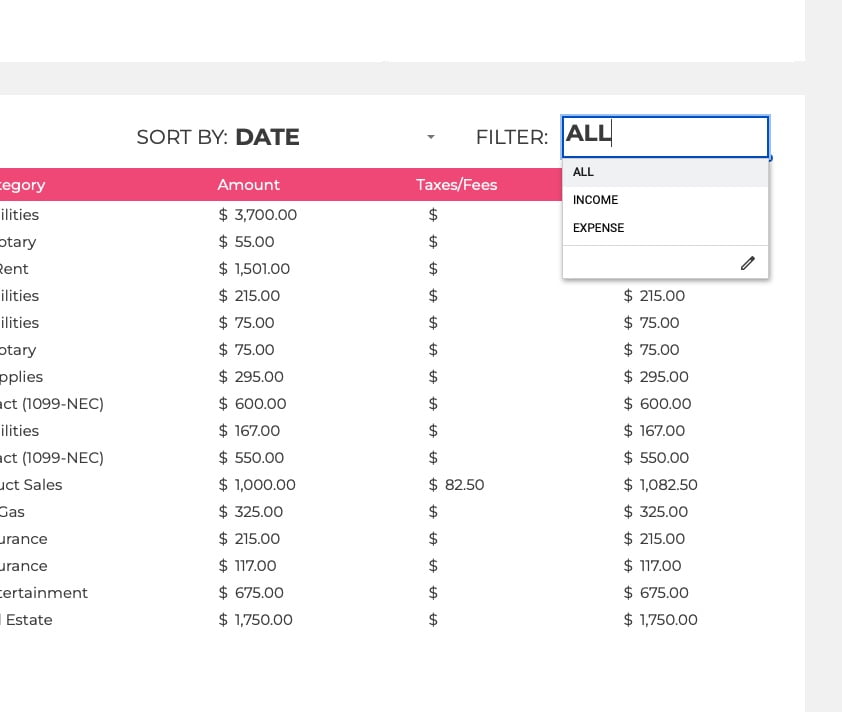
Filter Options

Sort By
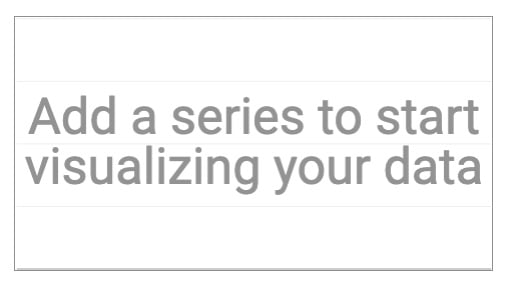
Chart Error (No Data)
Yearly Overview
P&L Statement / Comparison TAB
Everything on this page will be generated automatically for your convenience. The worksheet will sort all your data into the categories and by date. The sheet is sorted in a way that is easy to read and understand. It also makes it easy for you to print and take to your tax preparer for tax purposes.
Print Ready
Month Selector
Summary
Auto totaling
Print Ready!
The page has been formatted and designed to be ready to print.

Month selection / All Year Comparison
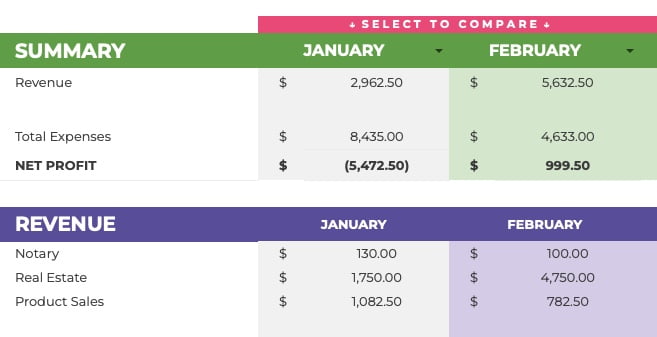
Month to Month Comparison
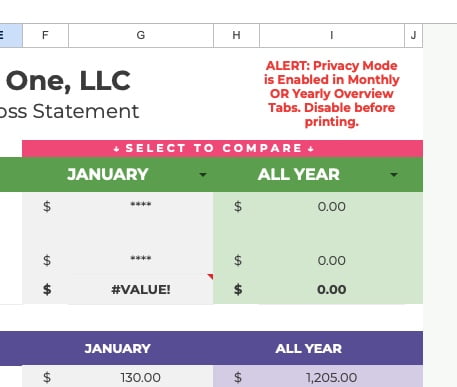
Privacy Mode Error in P&L Tab
Just go to either the Monthly or Yearly Overview tab and turn those off when you are ready.
Mileage Log
Other Information

Protected Fields
Frequently Asked Questions
Still got Questions?
All our spreadsheets are designed to make it easier for you to accomplish professional and day-to-day tasks.
If this product does not accomplish this, please send us feedback on how we can improve by emailing us at support@wayeasiercreations.com.
Thanks for your purchase!